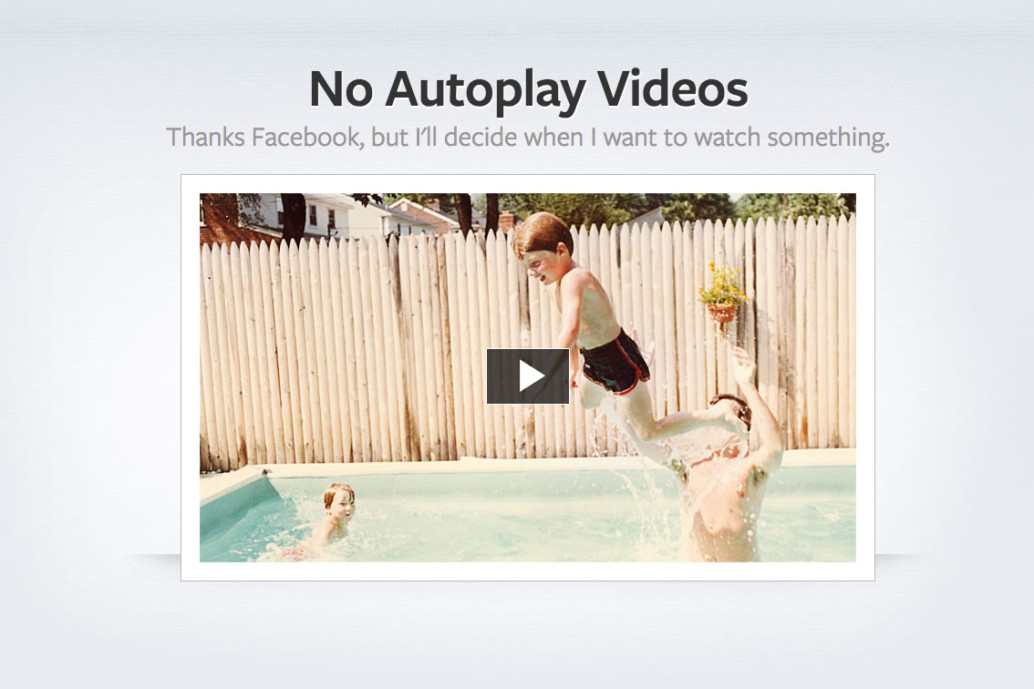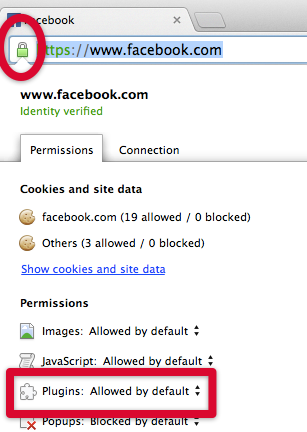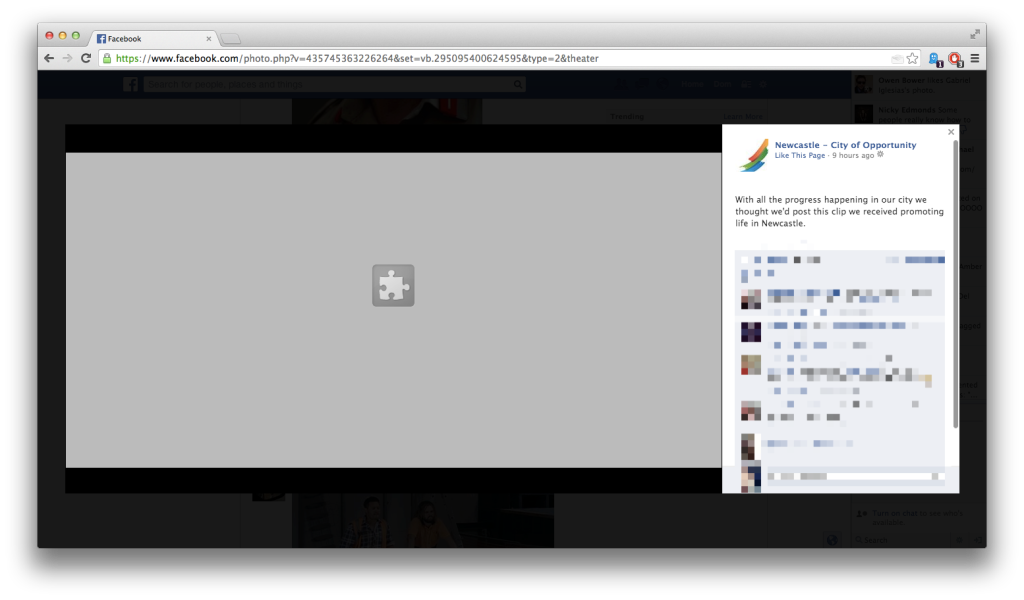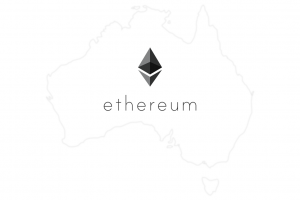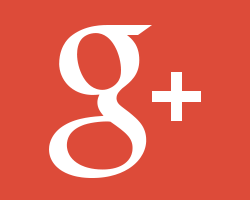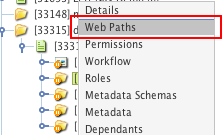Update
You can now disable autoplay videos on Facebook desktop by going to this link when you’re logged in: https://www.facebook.com/settings?tab=videos
With Facebook progressively rolling out autoplay videos across the site, it can become quite distracting / annoying / (your own adjective here).
If you’re viewing the site in Google Chrome, you can take the following steps to disable this “feature”. It doesn’t require any plugins or extensions to be installed, this method uses the native in-built features of Google Chrome.
Step 1
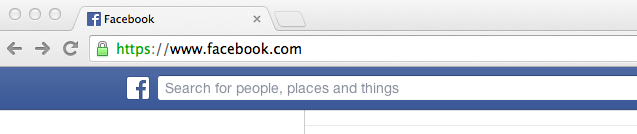 Go to facebook.com
Go to facebook.com
Step 2
Step 3
Step 4
Step 5
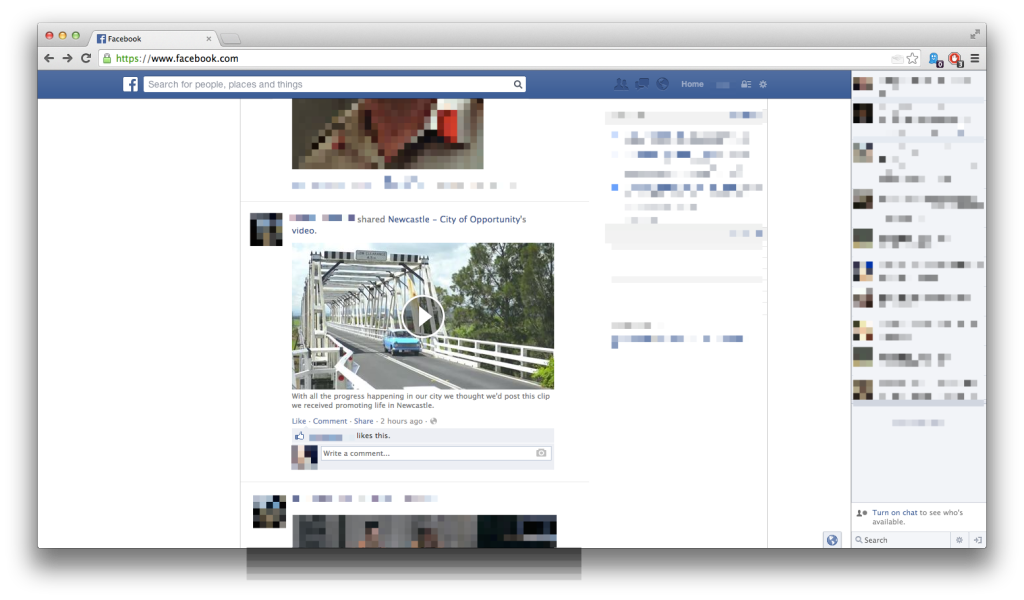 Now when you scroll past a video it will attempt to load, fail and then just display the play button. Videos will now not automatically play.
Now when you scroll past a video it will attempt to load, fail and then just display the play button. Videos will now not automatically play.
How to play videos on Facebook when you choose.
Now that you’ve disabled videos on the site, what happens if you do want to watch a video? Well it’s pretty simple, click the play button for the video, it will then display the following grey box saying a plugin is missing.
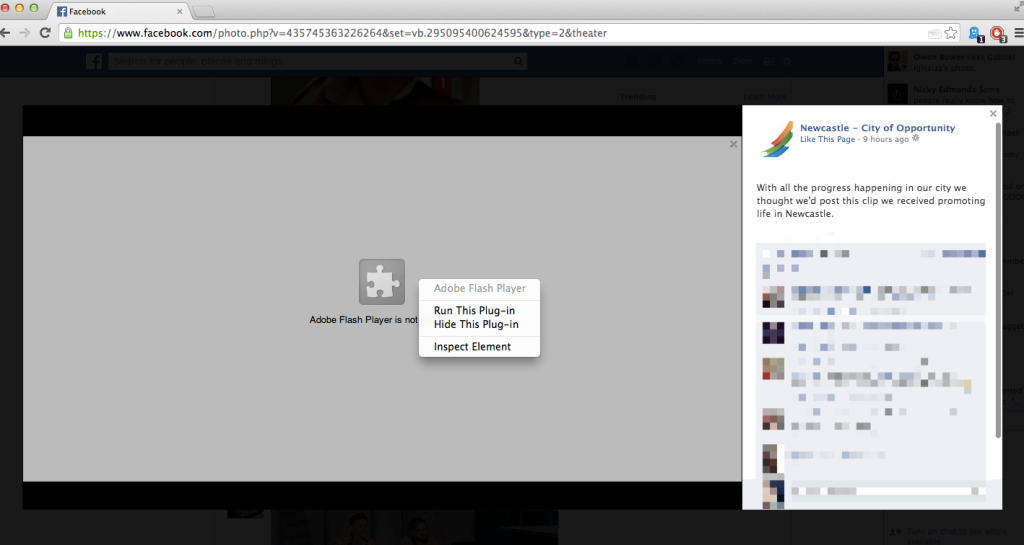 Simply right click on the grey box and select “Run This Plug-in”. That’s it, your video will start playing momentarily.
Simply right click on the grey box and select “Run This Plug-in”. That’s it, your video will start playing momentarily.